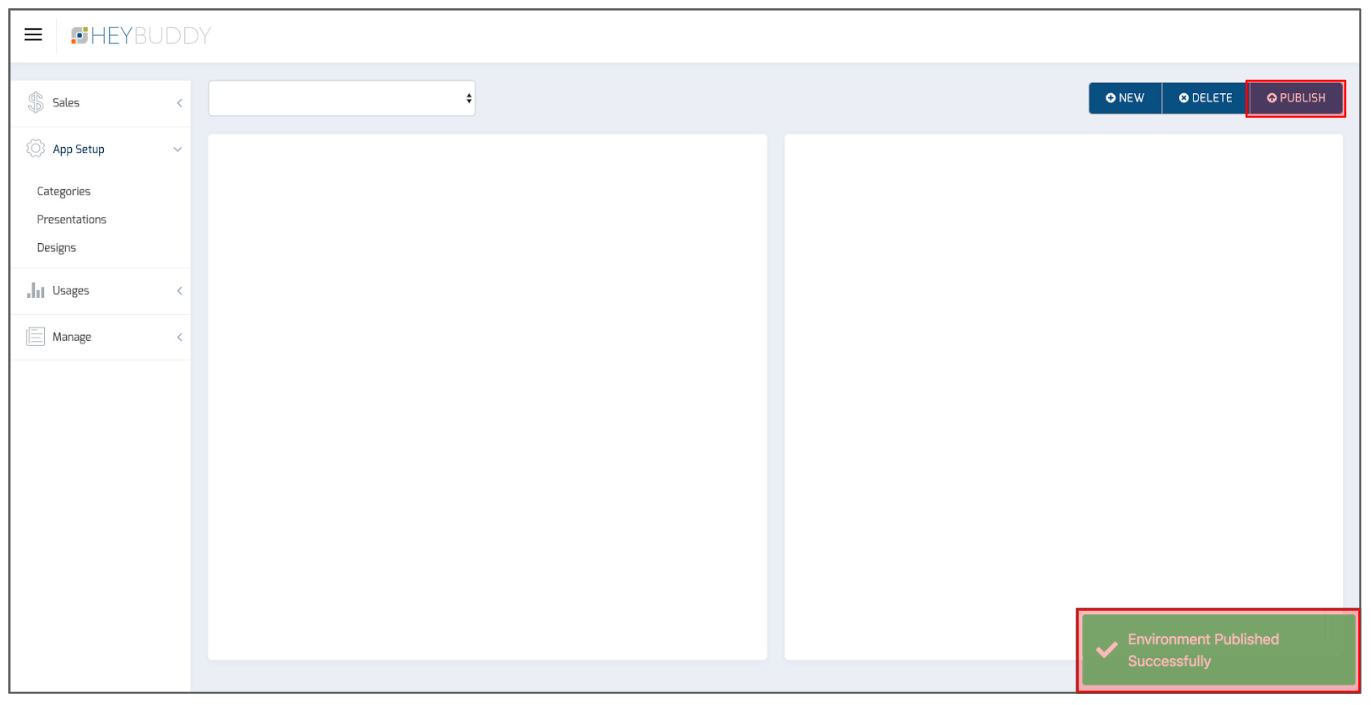To create a new Environment, click the NEW button in the upper right part of the screen. If not visible, expand the App Setup tab on the left hand side of the screen, by clicking the down arrow; then select the Categories, Presentations or Designs tab.
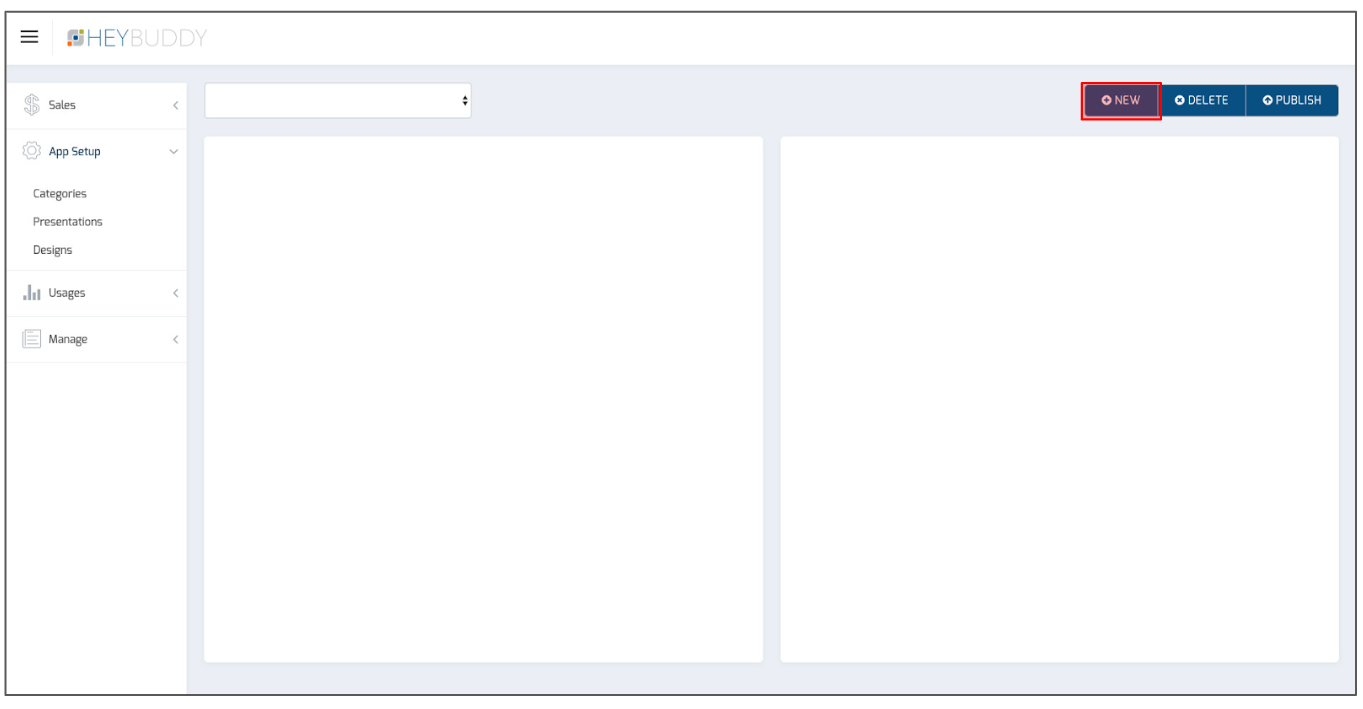
This will launch the Add Environment window. Enter the name of your new Environment, and then press SAVE CHANGES.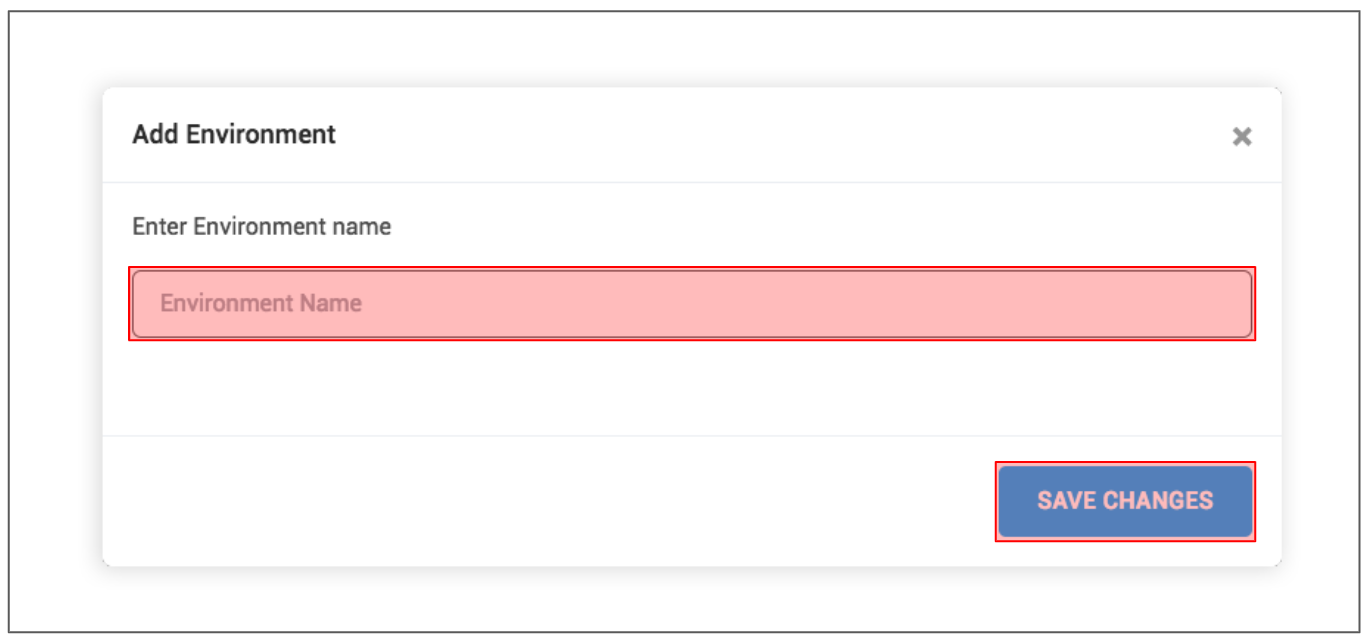
You will now see your new Environment listed as an option in the drop-down box.
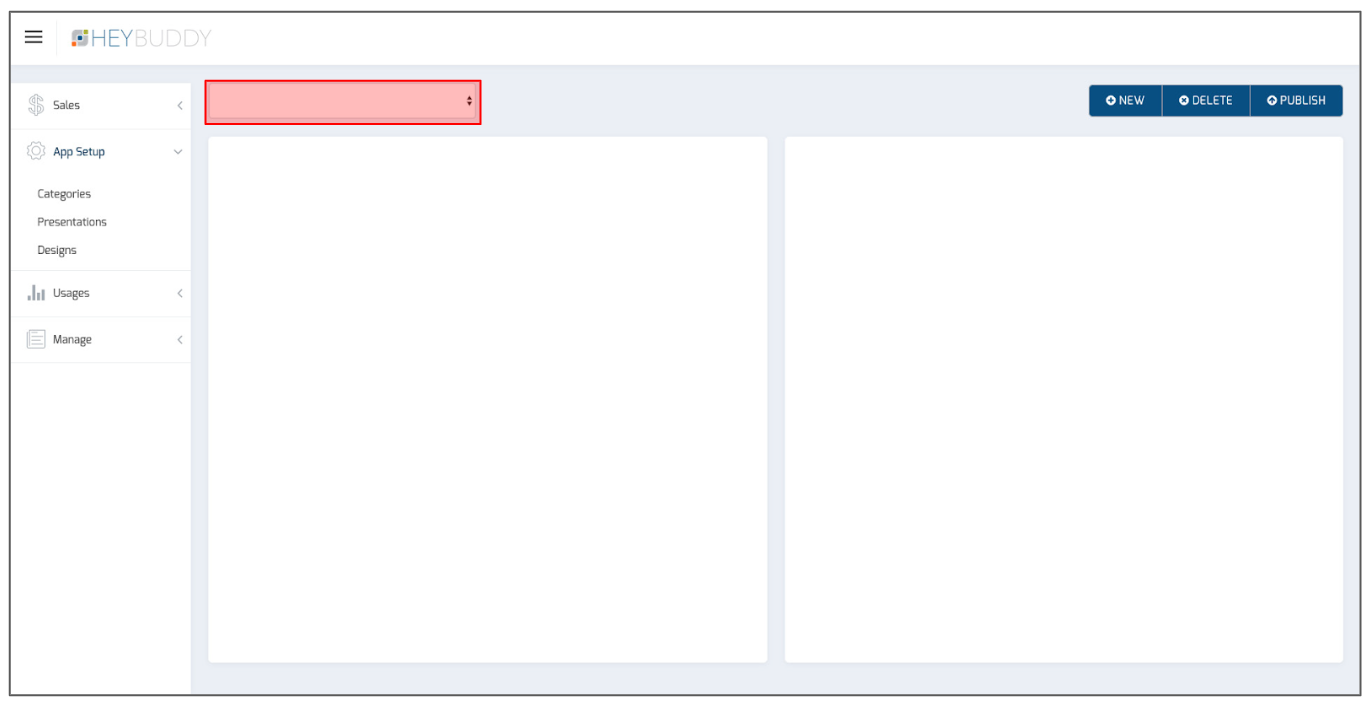
To delete an Environment , simply select that Environment from the drop-down box and then press the DELETE button in the upper right part of the screen.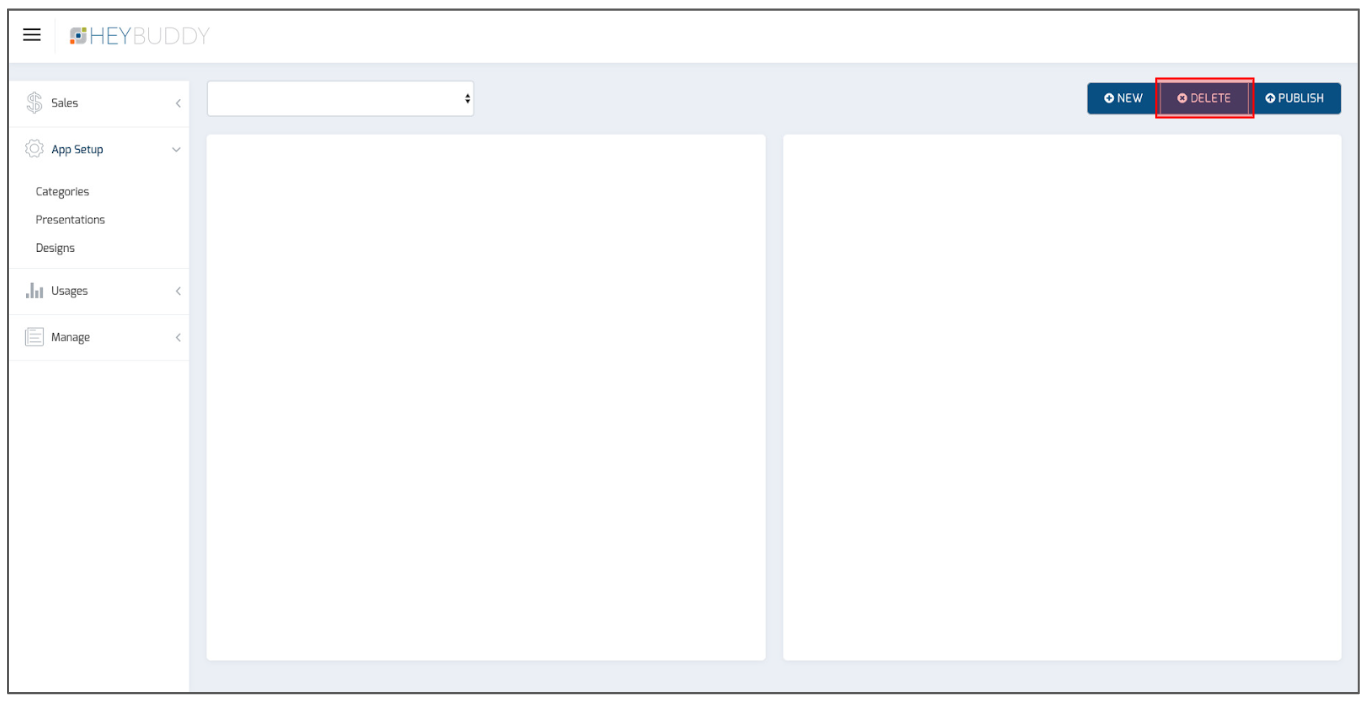
This will launch the Delete Environment confirmation window, and just select YES to delete, or NO to not delete.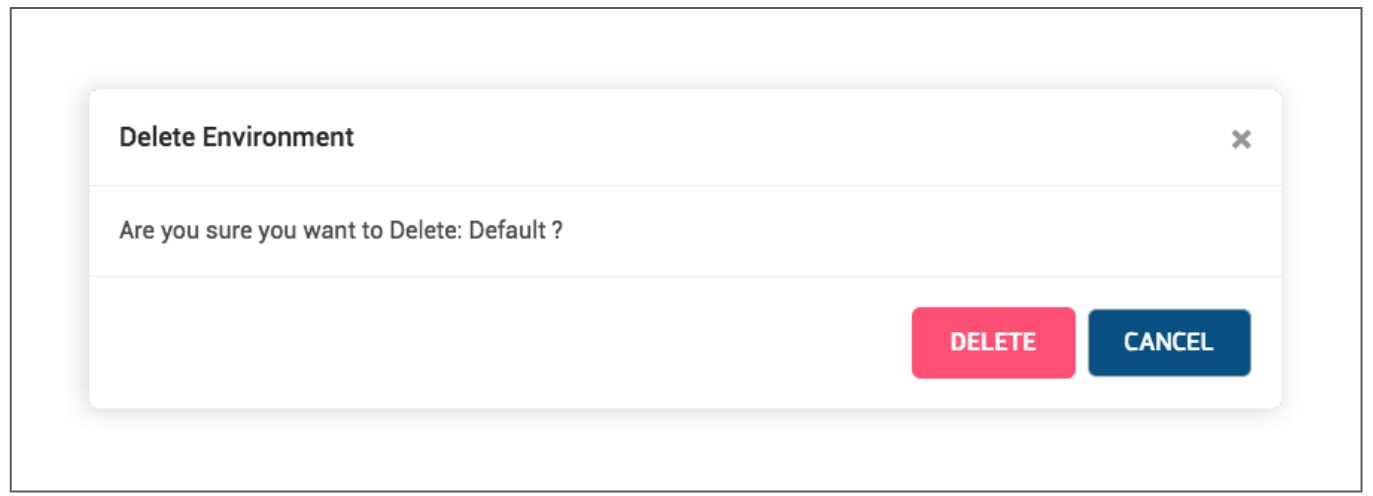
Publish your new Environment to the App by pressing the PUBLISH button in the upper right part of the screen. Once published, you will receive the Environment Published Successfully message in the lower right part of the screen.